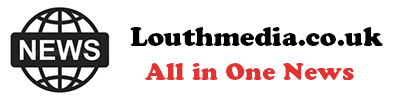-
San Diego sheriff: Migrants did not try to forcefully stop school bus - August 31, 2024
-
One stabbed, another injured in altercation on L.A. Metro bus - August 31, 2024
-
Trump Judge Has ‘Two Options’ as Future of Case Unclear: Analyst - August 31, 2024
-
What to Know About Putin’s Planned Visit to Mongolia Amid ICC Arrest Warrant - August 31, 2024
-
Buying sex from a minor could be a felony under bill headed to Newsom - August 31, 2024
-
Democrat Lawmaker Switches Party to Become Republican - August 31, 2024
-
Misdated Mail-In Ballots Should Still Count, Pennsylvania Court Rules - August 31, 2024
-
Cause and manner of death determined for Lucy-Bleu Knight - August 31, 2024
-
NASCAR Craftsman Truck Series Announces Return To Iconic Circuit In 2025 - August 31, 2024
-
At Pennsylvania Rally, Trump Tries to Explain Arlington Cemetery Clash - August 31, 2024
This Hidden Google Maps Feature Is An Easy Way To Track Your Favorite Spots
In a recent post on Twitter/X, Google Maps announced that users can now use emoticons as placeholders for their destinations. Here’s how you can do it on a mobile device:
- Launch the Google Maps app and log in if you haven’t already.
- If you have it on the bottom navigation bar of the main Google Maps screen, tap Saved. Otherwise, tap your profile photo in the top-right corner of the screen and select “Your places.”
- In the Lists or “Your lists” section,” tap “New list” or the “+” icon to create a new list of places.
- Choose a name, a description, and select your preferred list type.
- Tap “Choose icon” at the top of the screen.
- Select your preferred emoji.
- Tap Save to save the new list.
A notification shade should pop up. You can add one of the suggested places (if any) to it by hitting “Add” next to the address entry, or tap “Add” right below the list name so you can manually look up the names or addresses of places you want to file in the collection. Any place you include should be marked with the emoji you selected when you have the list open.
If you have saved lists before, you can update them so they are marked with emoticons moving forward:
- Follow the previous instructions to get to the saved places page.
- While in the Lists tab, hit the three-dot icon next to the list you want to modify and select Edit list.
- Tap “Choose icon” at the top of the screen.
- Select an emoticon.
- Tap Save to apply the changes.
Apart from editing a list’s icon, you can also modify the list type so others can view or edit it.