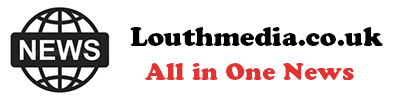-
San Diego sheriff: Migrants did not try to forcefully stop school bus - August 31, 2024
-
One stabbed, another injured in altercation on L.A. Metro bus - August 31, 2024
-
Trump Judge Has ‘Two Options’ as Future of Case Unclear: Analyst - August 31, 2024
-
What to Know About Putin’s Planned Visit to Mongolia Amid ICC Arrest Warrant - August 31, 2024
-
Buying sex from a minor could be a felony under bill headed to Newsom - August 31, 2024
-
Democrat Lawmaker Switches Party to Become Republican - August 31, 2024
-
Misdated Mail-In Ballots Should Still Count, Pennsylvania Court Rules - August 31, 2024
-
Cause and manner of death determined for Lucy-Bleu Knight - August 31, 2024
-
NASCAR Craftsman Truck Series Announces Return To Iconic Circuit In 2025 - August 31, 2024
-
At Pennsylvania Rally, Trump Tries to Explain Arlington Cemetery Clash - August 31, 2024
How To Use Google Maps On Your iPhone Without Wi-Fi
The Google Map app on your iPhone can store map data for designated locations and routes as much as your onboard storage can hold. These maps work the same as the live map, giving you narrated directions to any destination within their confines, with the only notable difference being no live updates or traffic. The only catch is that you need to download an offline map ahead of time.
Here’s how to get an offline map of a location.
Daniel Trock/SlashGear
-
Open the “Google Maps” app on your iPhone. Make sure you’re connected to the internet.
-
Tap the Maps search bar and enter the name of a location (destination, city, county, etc.).
-
In the results, tap the name of the location you searched to bring up its details.
-
Tap the three dots in the top-right.
-
Tap “Download offline map” and tap the confirmation button.
Once the download finishes, you’ll have an offline map of the designated location stored on your device.
If the location you want a map of isn’t registered in Google Maps, you can instead designate an area for download.
Daniel Trock/SlashGear
-
In the Google Maps app, tap on your profile picture.
-
Tap “Offline Maps.”
-
Tap “Select your own map.”
-
Use the highlighted area to designate a location on the map.
-
Tap “Download” to get an offline map of the highlighted area.
All maps you’ve downloaded with either method will be saved to the “Offline Maps” menu.