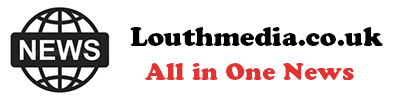-
San Diego sheriff: Migrants did not try to forcefully stop school bus - August 31, 2024
-
One stabbed, another injured in altercation on L.A. Metro bus - August 31, 2024
-
Trump Judge Has ‘Two Options’ as Future of Case Unclear: Analyst - August 31, 2024
-
What to Know About Putin’s Planned Visit to Mongolia Amid ICC Arrest Warrant - August 31, 2024
-
Buying sex from a minor could be a felony under bill headed to Newsom - August 31, 2024
-
Democrat Lawmaker Switches Party to Become Republican - August 31, 2024
-
Misdated Mail-In Ballots Should Still Count, Pennsylvania Court Rules - August 31, 2024
-
Cause and manner of death determined for Lucy-Bleu Knight - August 31, 2024
-
NASCAR Craftsman Truck Series Announces Return To Iconic Circuit In 2025 - August 31, 2024
-
At Pennsylvania Rally, Trump Tries to Explain Arlington Cemetery Clash - August 31, 2024
How To Set A Video Wallpaper On Your Android Phone
One Android wallpaper app you can download for this trick is the Video Live Wallpaper. Here’s how to use it:
- Install and launch the app.
- Select Choose Video.
- In the warning pop-up, tap Allow to give the app access to your local media.
- Find your preferred video. If you don’t want to use any personal videos, you can just download cool ones from stock photo and video sites Pixabay and Pexels.
- Trim the video to your desired length with the orange tool at the bottom.
- Select the wallpaper icon in the upper right corner to preview the video.
- Tap the gear icon on the top right to adjust the other settings. You can choose to disable the audio and change the scale of the video to fit your screen.
- Return to the video preview by tapping the back button.
- Select Set wallpaper.
- Choose either the Home screen option or the Home screen and lock screen combination (you can’t, unfortunately, set a video wallpaper solely for your lock screen).
You can now see your video playing as your wallpaper.