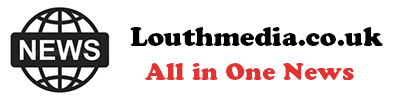-
San Diego sheriff: Migrants did not try to forcefully stop school bus - August 31, 2024
-
One stabbed, another injured in altercation on L.A. Metro bus - August 31, 2024
-
Trump Judge Has ‘Two Options’ as Future of Case Unclear: Analyst - August 31, 2024
-
What to Know About Putin’s Planned Visit to Mongolia Amid ICC Arrest Warrant - August 31, 2024
-
Buying sex from a minor could be a felony under bill headed to Newsom - August 31, 2024
-
Democrat Lawmaker Switches Party to Become Republican - August 31, 2024
-
Misdated Mail-In Ballots Should Still Count, Pennsylvania Court Rules - August 31, 2024
-
Cause and manner of death determined for Lucy-Bleu Knight - August 31, 2024
-
NASCAR Craftsman Truck Series Announces Return To Iconic Circuit In 2025 - August 31, 2024
-
At Pennsylvania Rally, Trump Tries to Explain Arlington Cemetery Clash - August 31, 2024
How To Schedule Text Messages On Your Android Phone
The Google Messages app is typically pre-installed on your Android device by default. However, in the rare event that it is not, you can easily download it from the Google Play Store on your device and set it as your default messaging application. To schedule messages using the Google Messages app:
-
Open the Google Messages app.
-
At the bottom right, tap the messages icon to compose a new message.
-
Choose a contact as a recipient, either by selecting them from your contacts or searching for them.
-
Write your message.
-
To schedule the message, press and hold the Send message icon.
You’ll see some preset options for when to send your message the next day. Additionally, at the bottom of the screen, you will find an option to set your date and time for the message. If you prefer to customize the scheduling, you can adjust the day, month, and year and specify the exact hour and minute for when you want the message to be sent.