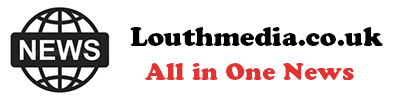-
San Diego sheriff: Migrants did not try to forcefully stop school bus - August 31, 2024
-
One stabbed, another injured in altercation on L.A. Metro bus - August 31, 2024
-
Trump Judge Has ‘Two Options’ as Future of Case Unclear: Analyst - August 31, 2024
-
What to Know About Putin’s Planned Visit to Mongolia Amid ICC Arrest Warrant - August 31, 2024
-
Buying sex from a minor could be a felony under bill headed to Newsom - August 31, 2024
-
Democrat Lawmaker Switches Party to Become Republican - August 31, 2024
-
Misdated Mail-In Ballots Should Still Count, Pennsylvania Court Rules - August 31, 2024
-
Cause and manner of death determined for Lucy-Bleu Knight - August 31, 2024
-
NASCAR Craftsman Truck Series Announces Return To Iconic Circuit In 2025 - August 31, 2024
-
At Pennsylvania Rally, Trump Tries to Explain Arlington Cemetery Clash - August 31, 2024
This Android Feature Will Help You Cut Back On Your Late Night Scrolling
The Bedtime schedule feature helps you build a healthier bedtime routine. It reminds you of the time you need to be asleep and wakes you up at your preferred time every single morning. It also comes complete with a Bedtime mode that sets your phone into Do Not Disturb, switches to a black-and-white screen, and keeps your device dark to make it easier for you to fall asleep. Here’s how you can set up the Bedtime schedule:
- Open your Clock app.
- Navigate to the Bedtime tab.
- Select Get started.
- Choose your alarm time, the days you want the alarm to ring, and your alarm sound.
- Choose your bedtime and the days you want to follow this set time.
- Tap on Reminder notification and select your preferred time from the options (15, 30, 45, and 60 minutes before your bedtime). You will receive a notification at your chosen time, telling you that it’s almost time for bed.
- Select Bedtime mode.
- Expand the Bedtime routine menu.
- Choose when you want to activate Bedtime mode:
- Use a schedule: Turns on Bedtime mode for the time period you choose.
- Turn on while charging: Enables Bedtime mode when you charge your phone within the duration you set.
- Set your start and end times.
- Expand the Customize menu to modify how your phone behaves during Bedtime mode.
- Turn on the toggle switches for the options you wish to enable:
- Do Not Disturb: Puts your phone on silent.
- Grayscale: Changes your screen from color to black and white.
- Keep the screen dark: Disables the always-on display feature.
- Turn off Bedtime mode at the next alarm: Automatically disables Bedtime mode once your alarm rings.
At the designated time, your phone will switch to Bedtime mode and send you a reminder to get ready for bed.