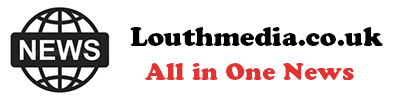-
San Diego sheriff: Migrants did not try to forcefully stop school bus - August 31, 2024
-
One stabbed, another injured in altercation on L.A. Metro bus - August 31, 2024
-
Trump Judge Has ‘Two Options’ as Future of Case Unclear: Analyst - August 31, 2024
-
What to Know About Putin’s Planned Visit to Mongolia Amid ICC Arrest Warrant - August 31, 2024
-
Buying sex from a minor could be a felony under bill headed to Newsom - August 31, 2024
-
Democrat Lawmaker Switches Party to Become Republican - August 31, 2024
-
Misdated Mail-In Ballots Should Still Count, Pennsylvania Court Rules - August 31, 2024
-
Cause and manner of death determined for Lucy-Bleu Knight - August 31, 2024
-
NASCAR Craftsman Truck Series Announces Return To Iconic Circuit In 2025 - August 31, 2024
-
At Pennsylvania Rally, Trump Tries to Explain Arlington Cemetery Clash - August 31, 2024
How To Change The Default Web Browser On Your iPhone
To set a different web-browsing app as default on an iPhone, you first have to make sure that your version of iOS is up-to-date so you don’t run into any hiccups. Once that’s done, do the following:
- Download and install your preferred web browser from the App Store.
- Launch the Settings app.
- Scroll through the menu list until you find the browser app you just installed.
- Tap the app.
- Hit “Default Browser App.”
- Select your preferred browser from the list of installed browser apps.
Jam Kotenko/SlashGear
Once a checkmark appears next to your selected browser app, that means it’s now the default browser app on your iPhone. Any time you click a link, it should now launch in the new web browser.
Do note that if you don’t see the app you just downloaded listed as one of the Default Browser App options, that means the app might not support the ability to be set as such. For example, if you installed any of the SlashGear-recommended iPhone web browsers, you may notice that Onion Browser is not on the list. While you cannot set it as your default browsing app, you can still use it by tapping on its app icon.
If you are trying to change the default web browser on your iPad as well, the steps above should also work.